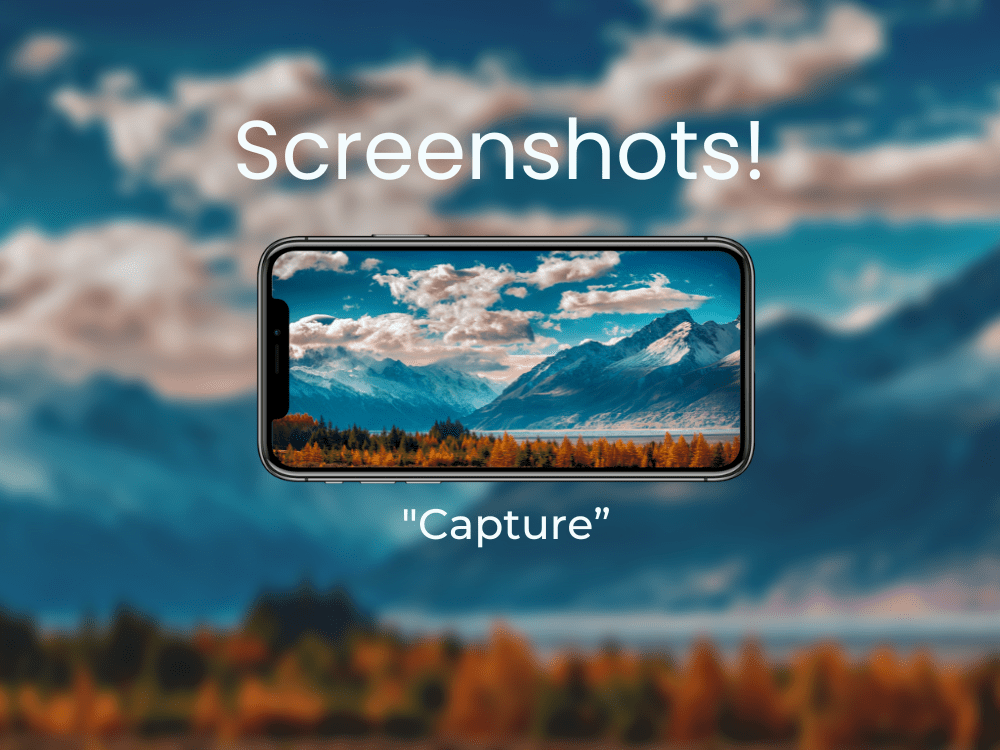How can I create screenshots on apps that do not allow them (Android)?
Hello there, fellow screenshot aficionado! Are you trying to capture something super important or downright hilarious on an Android app that just refuses to let you take a screenshot? It’s like trying to sneak a cookie from the cookie jar, isn’t it? Well, fear not! I’m here to guide you through some nifty workarounds that might just do the trick. Let’s dive into the clever world of capturing the uncapturable!
Understanding the “No Screenshot” Protocol
First off, it’s good to know why some apps prevent you from taking screenshots. Often, it’s a security measure to protect your data (or someone else’s). Banking apps, private messaging apps, or other secure applications usually have this feature to keep sensitive information safe from prying eyes. It’s like having a little digital bodyguard looking out for you!
Workaround 1: The Good Old Google Assistant
Did you know that your built-in Google Assistant can be your stealthy sidekick in taking a screenshot? Yes, indeed! Here’s how to enlist its help:
- Open the app where you want to take the screenshot.
- Activate Google Assistant by saying “Ok, Google” or long-pressing the home button.
- Once it pops up, say “Take a screenshot,” or type it into the command box.
- Like magic, it captures the screen without the app ever knowing!
It’s smooth, slick, and mostly works unless the app is ultra-secure (then, we respect their privacy settings, of course).
Workaround 2: Screen Recording – A Sneaky Alternative
If direct screenshots are a no-go, how about a little screen recording? Android 10 and later versions have a built-in screen recording feature, and it’s quite the lifesaver. Here’s the scoop:
- Swipe down twice from the top of your screen to access the Quick Settings.
- Look for the Screen Record icon; you might need to swipe right or customize your settings to add it.
- Start recording, navigate through the app to capture what you need, and stop the recording.
- Go to your gallery, play the video, and pause it at the right moment—you can take a screenshot of that moment or even use video editing apps to extract the frame.
Voilà! It’s a bit roundabout, but it gets the job done.
Workaround 3: External Devices to the Rescue
If all else fails, why not go old-school? You can use another camera to take a photo of your screen. Sure, it’s not the most elegant solution, and it feels a bit like using a typewriter in the age of laptops, but desperate times call for desperate measures!
Keep It Ethical!
Remember, with great screenshot power comes great responsibility. Always respect privacy and copyright laws. It’s cool to figure out workarounds, but it’s cooler to use them wisely and ethically.
Conclusion
So there you have it—ways to snap that elusive screenshot on apps that try to keep things under wraps. Whether it’s using Google Assistant, starting a screen recording, or capturing it old-school with another device, you’ve now got some tricks up your sleeve!
Have you tried these tricks before, or do you have any other tips or ethical hacks for taking screenshots when it seems impossible? Share your thoughts and keep the screenshot game strong and respectful!