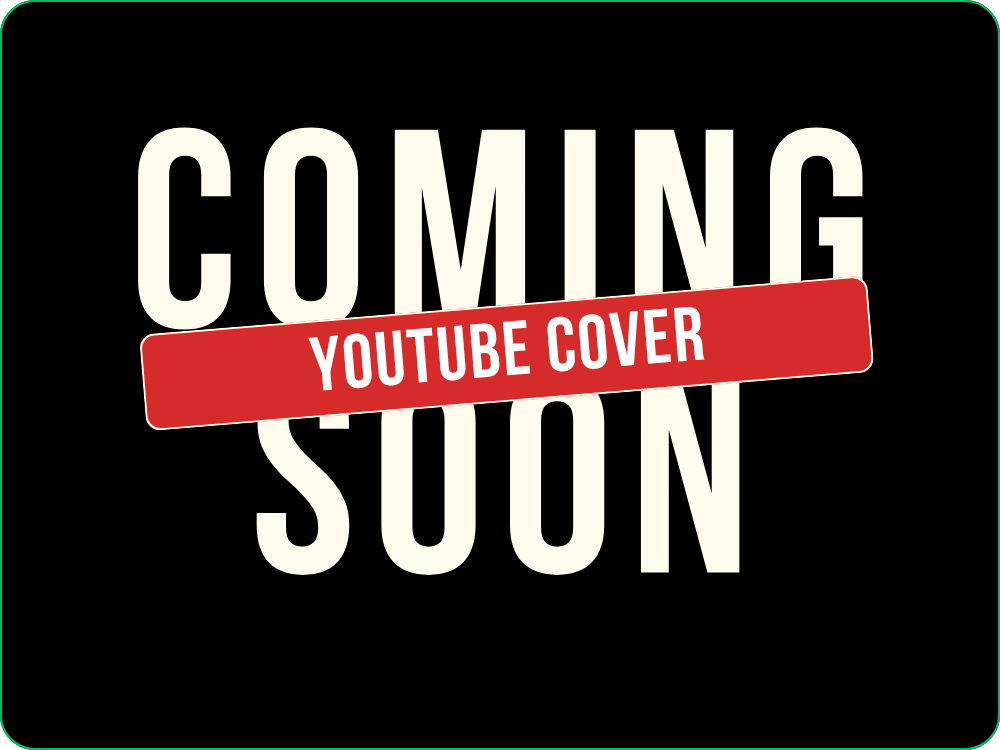How to create an awesome YouTube Art channel: A fun guide:
Hi, aspiring YouTubers! Are you ready to spruce up your channel with eye-catching channel art? You’re in luck because I’m here to guide you in creating a YouTube cover that is both fun and eye-catching. Let’s unleash our creativity and make your channel stand out in the crowded YouTube universe.
Step 1: Understand the Specs
Before you dive into designing, let’s talk specs. YouTube likes to keep things specific. Your channel art should be 2560 x 1440 pixels, with a safe area of 1546 x 423 pixels in the center. This safe area ensures that your important stuff (like your channel name and what it’s about) isn’t cut off on different devices. It’s like making sure your funniest joke isn’t lost when whispering in a loud room!
Step 2: Choose Your Tools
Now, where to create this masterpiece? If you’re a Photoshop wizard, you might go that route. But if you’re like me and want something a bit more user-friendly, tools like Canva, Adobe Spark, or PicMonkey are your best pals. They come with pre-set templates and sizes for YouTube channel art, making the process as easy as pie. Mmm, pie.
Step 3: Pick a Theme
What’s the vibe of your channel? Are you all about travel, gaming, or perhaps teaching the world how to knit cozy sweaters for their dogs? Pick a theme that reflects your content. This will keep your design focused and let your viewers know what to expect. It’s like putting a sign on a door, but way cooler.
Step 4: Get Creative
This is the fun part! Start by choosing a background that catches the eye. You can go for a bold color, a pattern, or even a photo (just make sure you have the rights to use it!). Then, add some text. Your channel name should be the star of the show, so make sure it’s front and center. Play around with fonts and colors but remember—legibility is key. No one should need a magnifying glass to read your channel name.
Step 5: Sprinkle in Some Extras
Feeling fancy? Add some extra graphics or icons that relate to what your channel’s about. Little touches can make your cover feel unique and personal. Just don’t overdo it—too many toppings and you won’t taste the pizza, right?
Step 6: Preview and Adjust
Most design tools let you preview how your artwork will look on different devices. Take advantage of this feature to make sure everything looks good on desktops, tablets, and phones. Adjust as needed because sometimes things don’t look as you expected. It’s a bit like trying on clothes. Sometimes the medium really is a small.
Step 7: Upload to YouTube
Once you’re happy with your design, save it and upload it to your YouTube channel. Navigate to your channel, click on the camera icon on the existing channel art, and select your new masterpiece. And just like that, you’ve given your channel a facelift!
Ready to start designing and make your YouTube channel pop?