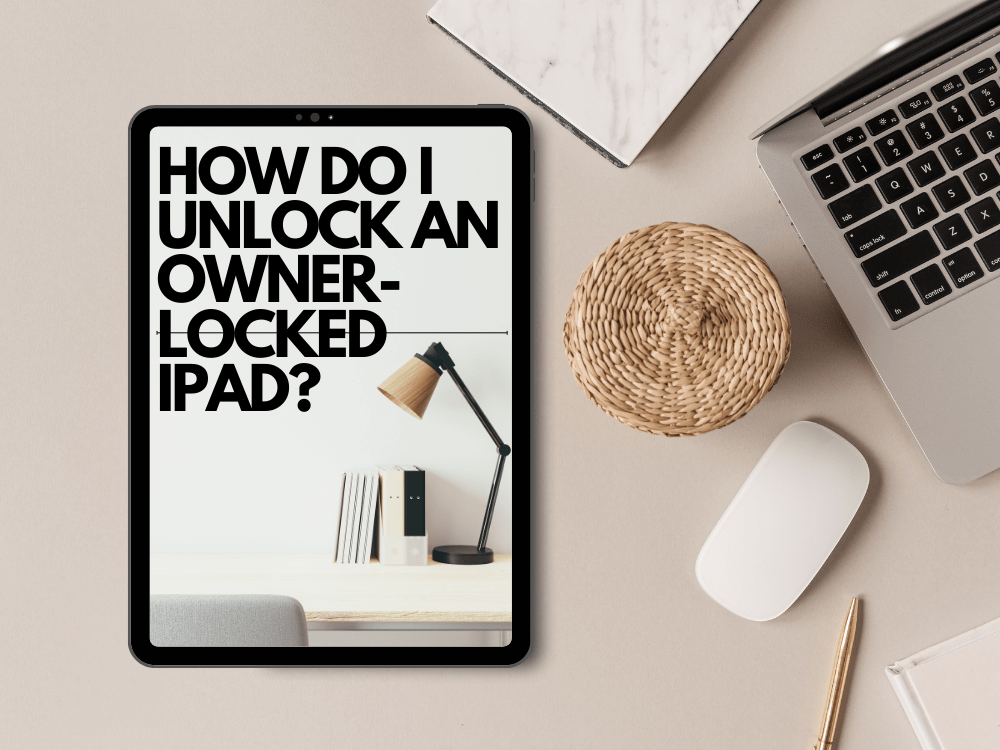How do I unlock an owner-locked iPad?
Hey there! Did your iPad decide to play hard to get, and now it’s locked? No worries, you’re not the first to get in this little tiff with your tech. Let’s walk through how to unlock your iPad when it’s been locked by the owner—yes, that’s you, but hey, we all have our moments!
First Things First: Stay Calm and Gather Your Tools
Before we dive into the techy stuff, take a deep breath. Most iPad issues can be resolved with a little patience and some good old troubleshooting. Make sure you have your Apple ID and password ready, as these are your keys to the kingdom. If your memory’s a bit foggy on that info, now’s a good time to try to recall or recover your Apple ID details through Apple’s online recovery options.
Option 1: Use ‘Find My’ Feature
If you’ve got another Apple device or can borrow one from a friend, you can use the ‘Find My’ app to unlock your iPad. Here’s how:
- Open the ‘Find My’ app on the device you’re using.
- Select the ‘Devices’ tab and choose your iPad from the list.
- Tap ‘Activate’ under Mark As Lost. This locks the iPad, but don’t worry, we’re getting to the unlocking part.
- Now, tap ‘Unlock’ and follow the prompts. You’ll need to enter your Apple ID password and maybe answer some security questions.
Voilà! Your iPad should be back in business.
Option 2: iTunes to the Rescue
No other devices at hand? Dust off your computer and open iTunes. It’s a bit old school, but like a classic rock song, it hits the notes when you need it:
- Connect your iPad to your computer with a USB cable.
- Open iTunes and locate your device. If you can’t see it, there’s a tiny device icon near the top left—click it.
- Once you’ve selected your iPad, choose ‘Restore iPad.’ This will erase your iPad, but don’t panic. If you have your data backed up in iCloud or on your computer, you can restore it.
- Follow the on-screen steps to restore your iPad, and keep your fingers crossed.
Option 3: iCloud to the Rescue
Accessible from any browser, iCloud can help you unlock your iPad remotely. Here’s how:
- Go to iCloud.com and log in with your Apple ID.
- Click on ‘Find iPhone’ (Yes, it says iPhone, but it works for iPads, too).
- Click on ‘All Devices’ at the top, and select your iPad.
- Click ‘Erase iPad.’ This removes all data but fret not, you can restore it later if you have a backup.
- Follow the steps to set up your iPad anew.
Last Resort: Contact Apple Support
If all else fails and you feel like you’re in a tech version of a soap opera, it might be time to call in the professionals. Apple Support can be a lifesaver, so don’t hesitate to reach out.
Conclusion
Getting your iPad locked can feel like a mini-crisis, but with the right tools and steps, you can turn that frown upside down. Remember, preventive steps like regularly backing up your data and keeping your Apple ID info handy can save you a lot of headaches down the road.
So, ready to unlock your iPad and get back to streaming your favorite series or conquering the world in your latest game? Or maybe you have some tips to share about your experience with locked devices? Let’s hear them!