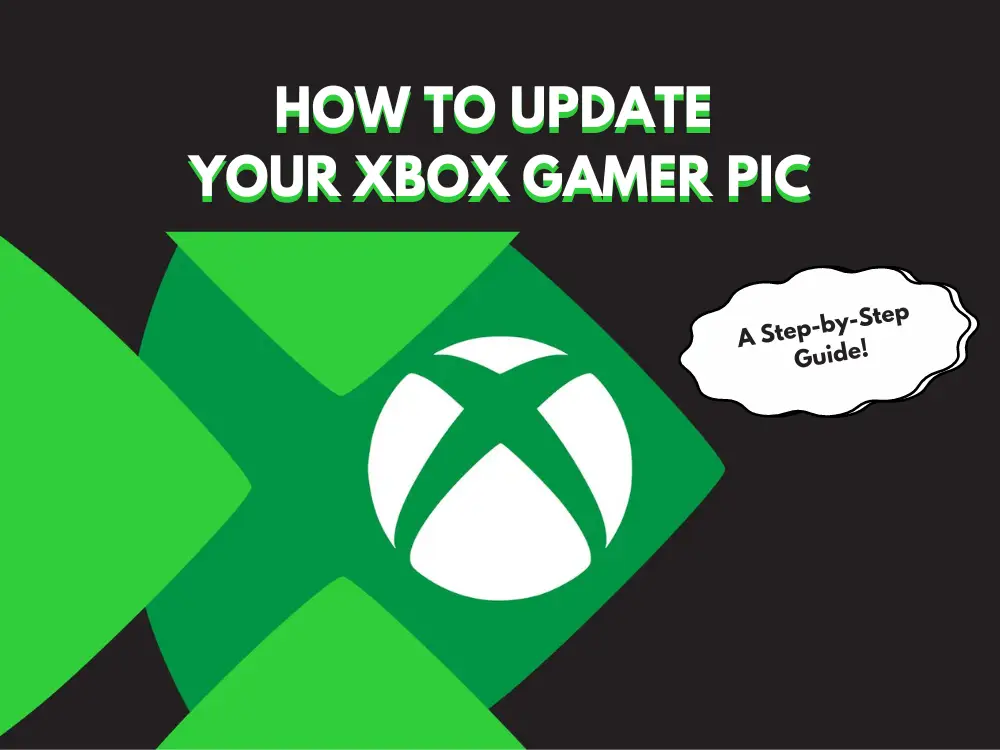How to Update Your Xbox Gamer Pic: A Step-by-Step Guide to Keeping Your Profile Fresh!
Hello, Xbox enthusiasts! Are you ready to give your Xbox profile a facelift but not sure where to start? Don’t worry, we’ve got you covered. Changing your profile picture on your Xbox Series X|S or Xbox One can be a fun way to express your current gaming mood, showcase your favorite character, or just keep things looking fresh. So, let’s dive into the steps with a dash of fun!
Step 1: Fire Up Your Console
First things first, power up your trusty Xbox. Yes, press that big Xbox button in the middle of your controller or the one on your favorite console(you know, the one that lights up like your gaming spirit).
Step 2: Navigate to Your Profile
Once your Xbox takes life, use the left joystick (or the D-pad for a retro touch) to navigate to your profile. You can find this by pressing the big Xbox button in the middle of your controller, selecting your current gamer pic on the top left corner, and choosing ‘My profile.’ It’s like going on a mini treasure hunt!
Step 3: Edit Your Profile
In your profile, look for the “Customize profile” option. Select it and get ready for the magic to happen. Here, you’ll see your current gamer pic staring back at you. It’s time for a change, isn’t it?
Step 4: Choose Your New Gamer Pic
Now for the fun part! You can choose from a variety of stock images that scream “gamer” in every pixel. Browse through the options and pick one that matches your gaming style, be it fierce, funny, or fantastically bizarre.
Step 5: Upload a Custom Image (Optional)
If the standard selection just isn’t cutting it, you can upload your own image! This option requires the Xbox mobile app, where you can choose any image from your phone. Make it a selfie, a pet, or even a slice of pizza. Whatever represents you best! Just open the app, navigate to “Profile & system”, tap your current gamer pic, and upload a new one. Easy! isn’t it?
Step 6: Save and Showcase
Once you’ve selected your new gamer pic, simply save your choice. Your profile will now showcase your new image, ready to impress friends and other gamers like you in the Xbox world!
And there you have it! You’ve successfully spruced up your Xbox profile! Now, not only does your gaming spirit shine through in your gameplay, but your profile picture is also a testament to your unique gamer identity! Have fun out there in the Xbox universe, and remember, a gamer pic says a thousand words!